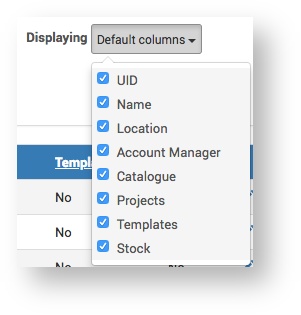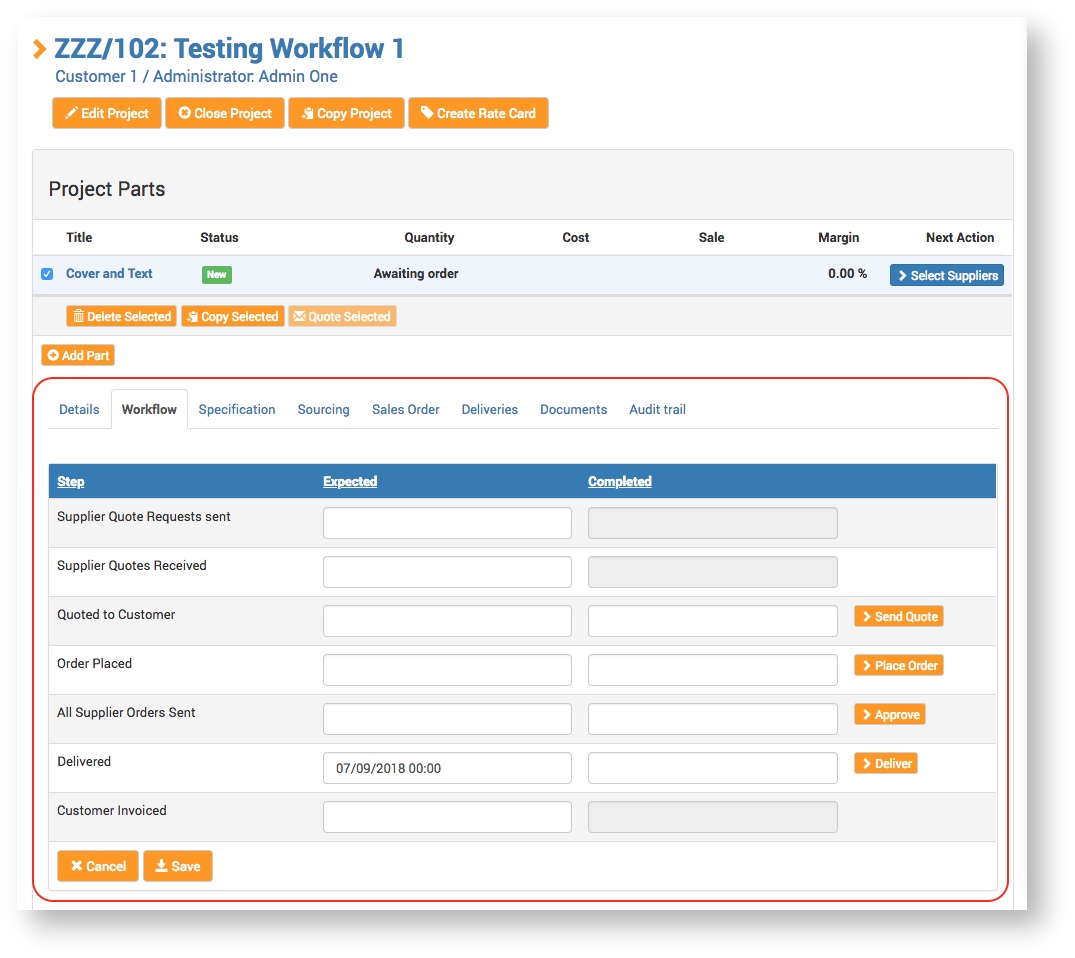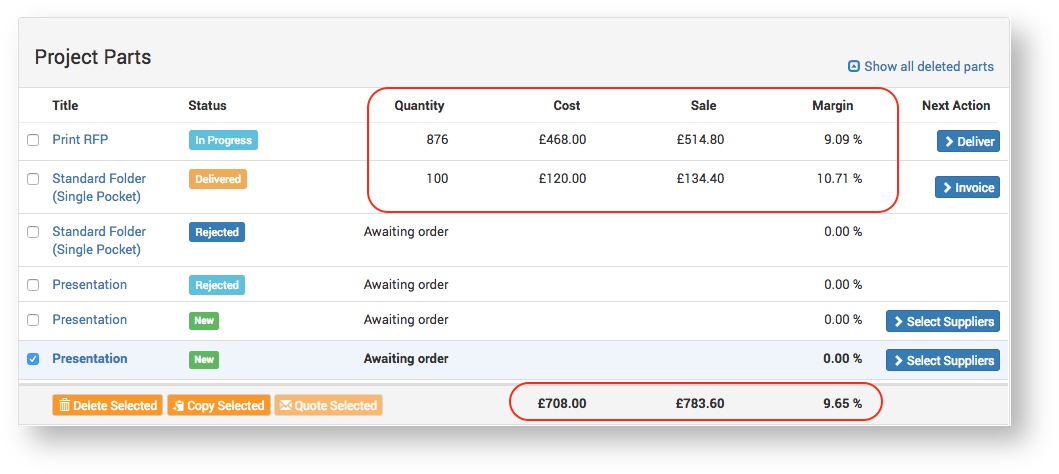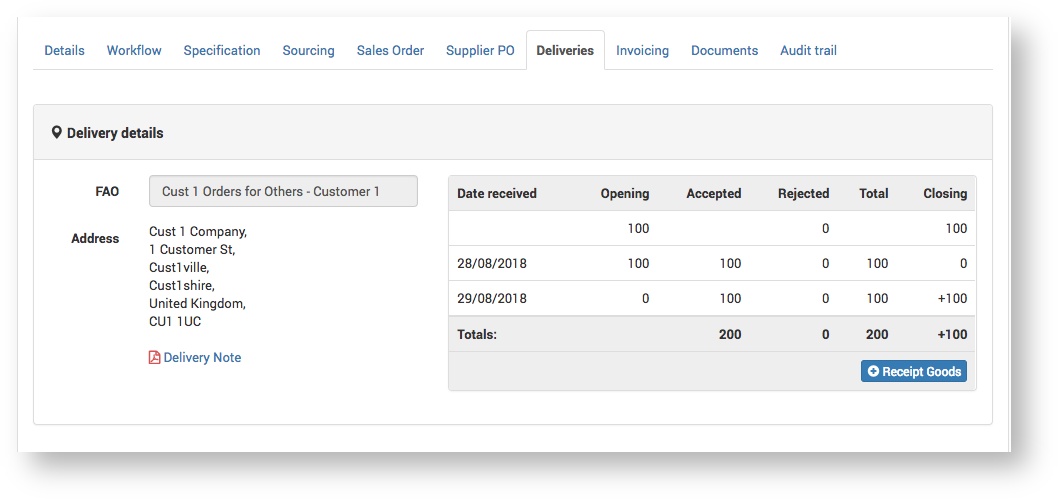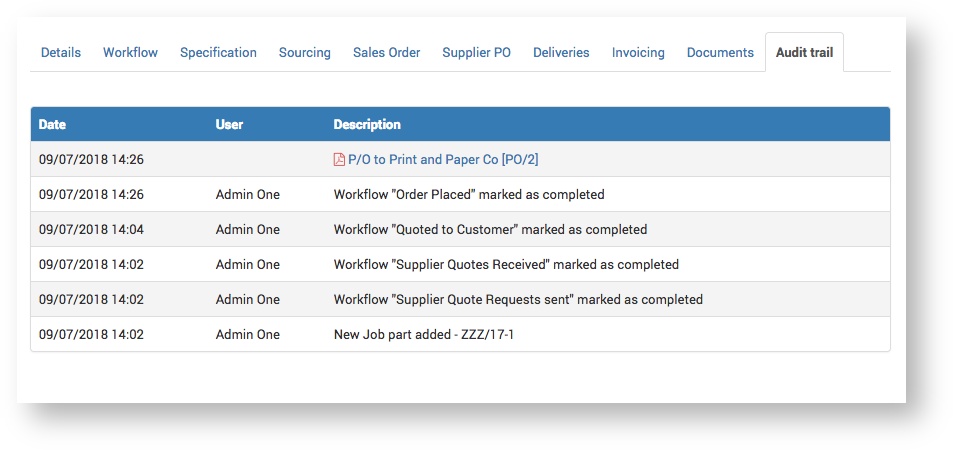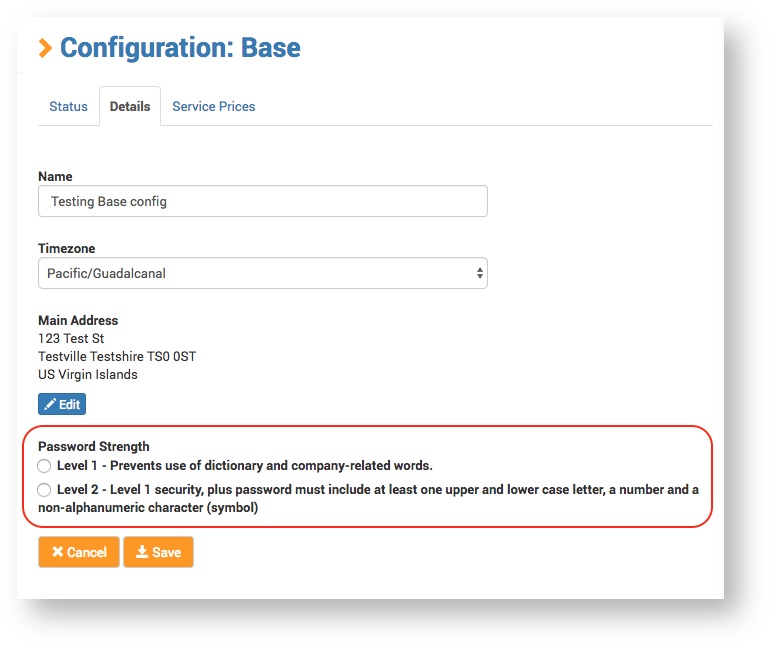Functionality
Kevin O'Brien (Unlicensed)
Kasia Czwarkiel (Unlicensed)
The section below details the new and changed functionality in Claritum 2.0.
General
| Functionality | Description |
|---|---|
| Contextual Help | The Help button at the top-right of every page opens a panel to display help content relevant to that page. |
| New File Uploader | File uploading throughout the system is now a lot easier. New features include:
|
Main Menu
| Functionality | Description |
|---|---|
| ‘Jobs’ are now ‘Projects’ | We have changed the system terminology so that ‘Quote Parts’, ‘Quote Sheets’, ‘Job Parts’, etc., are now all ‘Project Parts’ grouped by a ‘Project’. For all terminology changes, see Terminology. |
| ‘View Quotes’ and ‘View Jobs’ combined into ‘All Projects’ | The 'All Projects' view replaces the previous 'View Quotes' and 'View Jobs' views. |
| Managing items and ordering items are now separated | Creating and editing catalogue items is now handled in a separate Configuration section. For full details, see Catalogue Management. |
Layout
| Functionality | Description |
|---|---|
| Adjustable / Full-width Display | All system pages extend across the full width of the browser so you can see the content more clearly. Pages also display more clearly on different sized screens so you’ll find the same pages work just as well on your desktop, laptop or larger tablet devices. |
Emails
| Functionality | Description |
|---|---|
| Editable emails | Administrators can edit the content of all system emails before sending them. This includes changing the subject and message and adding extra recipients. For more information, see Customising an Email. |
Mobile Access
| Functionality | Description |
|---|---|
| Number and currency formatting | In Claritum 1.9, numbers and currency inputs had to be formatted manually according to the users location. For example, a Spanish Service Provider would see this kind of number formatting: 1.234,56. In the new Claritum, the formatting is left up to the user's browser, which typically does not include the thousands separator. The benefit is that manual configuration is not required and the Administrator always sees the format they're used to. |
Listings
| Functionality | Description |
|---|---|
| Configurable Columns | All listings allow you to select which columns you want to appear in your listing. Your preferences are also saved by the system so you get your chosen columns every time you visit the same listing. Click here to see example...
|
| Column Sorting | All listings allow you to sort by column header (e.g. date created or reference number) Click here to see example...
|
| Downloading Listing | All listings provide you with a ‘Download’ option allowing you to save your list results as a .csv file or a spreadsheet. This allows you to use your listings for simple ad-hoc reporting. For more information see Downloading Project details in CSV or Excel format. |
| Saved Filters | You can save named listings searches/filters, so you can quickly and easily repeat that search or filter at any time. For more information see Saving a Search. |
Project Listings
| Functionality | Description |
|---|---|
| Suppliers can see historical projects | Suppliers can view all historical projects they quoted on. |
| Bulk Processing | In Claritum 1.9, to perform bulk actions the Service Provider had to search for Jobs by status (for example, 'Can be completed', 'Can be archived'). In the new Claritum, this has been replaced by a 'Bulk Action' list that is driven by the workflows set up for Projects. |
Project Page
| Functionality | Description |
|---|---|
| Page structured by tabs | Instead of displaying all sections on the same page simultaneously (requiring scrolling), each section is now displayed in a page tab with a descriptive title. Clicking the tab displays the section. Click here to expand...
|
| Parts listing shows ‘Cost’, ‘Sale’, ‘Profit’ and ‘Margin’ | Parts listing also shows totals for the cost, sale, profit and margin across the whole multi-part Project. Click here to expand...
|
| Clearer Goods Receipts | Goods Receipts are now displayed for each delivery address, making it easier to see what goods arrived when. Goods Receipts can be found in the Deliveries tab. Click here to expand...
|
| ‘Audit Trail’ and ‘Old Documents’ merged | The ‘Old Documents’ section has been merged with the audit trail so you can more clearly see when documents were generated and sent by the system. Click here to expand...
|
| Select Project Parts in Customer Quote | Administrators can select the Project Parts which will be included in the Customer Quote PDF. The Customer Quote email boilerplate has changed to accommodate this, but it can be edited as required. |
New Project Part
| Functionality | Description |
|---|---|
| Improved User Experience | The Quote Request process is more logical and intuitive than the jobbag RFx process in Claritum v1.9. |
| Supplier Address Selection | The Service Provider can select Supplier addresses as the delivery destination for a Project Part. |
Configuration Menu
| Functionality | Description |
|---|---|
| Improved User Experience | The entire Configuration functionality has been redesigned in Claritum 2.0 to make it simpler and easier for the Service Provider to configure every aspect of the system. For more information see Claritum Configuration. |
| Platform Branding | A Service Provider can brand the platform by configuring the colour scheme and logo. For more information see Platform Branding. |
Security
| Functionality | Description |
|---|---|
| Password Strength | Two levels of password strength are now available, and apply to all system users, rather than just Customers. The Service Provider Administrator sets the password security in Configuration > Base > Details. Password Strength
|