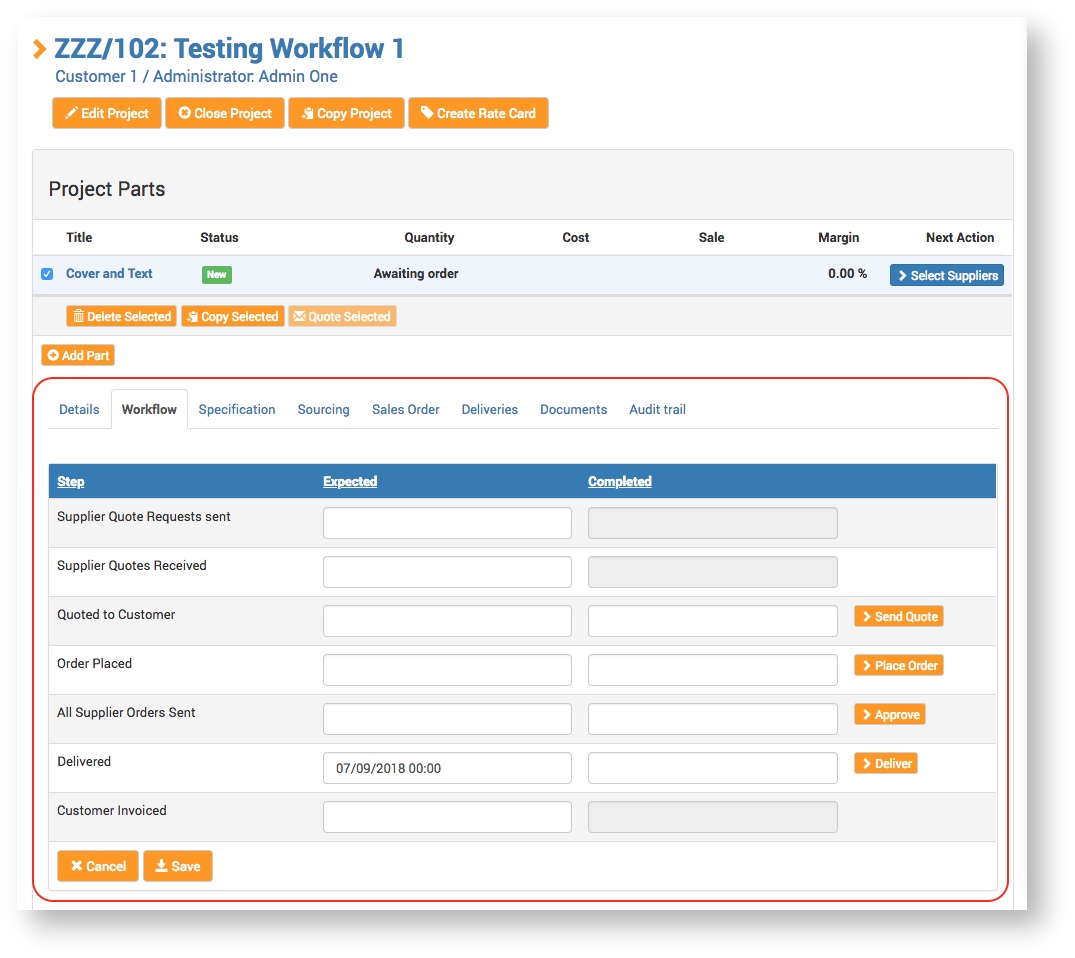The Claritum platform provides a default Standard Workflow, but also allows the Service Provider to create different types of Project workflow for different Quote Request products within a Customer Catalogue (see Catalogue Management > Create / Edit Quote Request).
The Standard Workflow is composed of the following steps, which can be seen on the Workflow tab of a Project's home page:
- Supplier Quote Requests sent
- Supplier Quotes Received
- Quoted to Customer
- Order Placed
- All Supplier Orders Sent
- Delivered
- Customer Invoiced
Standard Workflow - Project Page
Create / Open a Project Workflow
Click here to expand...
From the main menu, select Configuration > Projects.
The Configuration: Projects page displays.
To create a new workflow, click the New Workflow button.
The New Workflow page displays
To open an existing workflow, click the Workflow Name or the edit icon  for the workflow.
for the workflow.
The Edit <Name of Workflow> page displays
Create / Edit a Workflow Step
Click here to expand...
Complete / edit the step fields as required for your workflow.
| Field | Description |
|---|
| Title | This should clearly indicate the purpose of the workflow. For example, "Standard Workflow", "Additional Approval Workflow", "Non-standard Workflow", etc |
| Description | This should explain the purpose of the workflow in detail. It should allow all system Administrators to understand when they should select it for a particular Quote Request product. |
| Step Number | The workflow consists of sequential steps. When steps are reordered (by manually dragging and dropping) the Step Numbering automatically readjusts. |
| Step Name | This is the name of a Workflow step. It is displayed in the Project Workflow tab in the Step column.
|
| Actions | This allows you to link the step to a system-driven action (such as Quotes Received or Quoted to Customer), or make it a system-independent manual step (No system event), such as getting approval by email outside the system. If the step is a system-driven action, the Completed date and time in the Project Workflow tab will be automatically populated. If the step is manual, the completed date and time need to be entered manually in the Workflow tab. |
| Mandatory | Selecting this means the system will prevent the Administrator from moving on to the next step in the Project workflow if the current step has not been completed. |
| Allow manual completion | Selecting this allows the Administrator to manually complete a system-driven step. (This might be necessary if a system-driven step is completed outside of the Claritum system. For example, Supplier Quotes being received by phone). |
| Visible to customer | Selecting this means the step will be visible in the Workflow on the Customer Catalogue. |
| Capture for reporting | Selecting this will capture every date on which the step happens and make them available in system reporting. A Service Provider can build a report including these dates. |
| Status (Admin) | This is the status of the Project Part that is visible to the Administrator.
|
| Status (Customer) | This is the status of the Project that is visible to the Customer.
|
| Next Action (Admin) | This is the text that will show as a Next Action button for a Project Part on the Admin (Service Provider) side of the system.
|