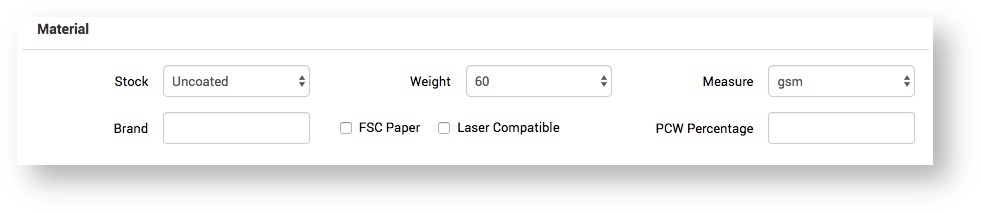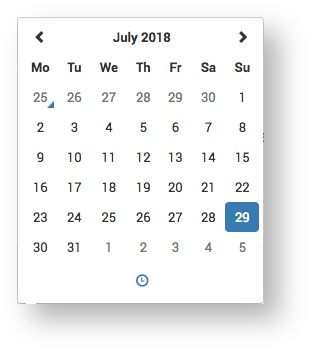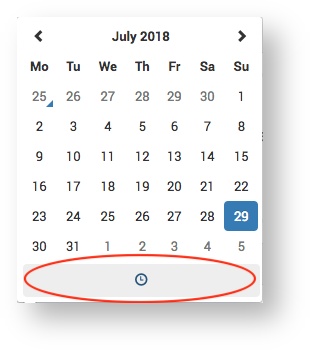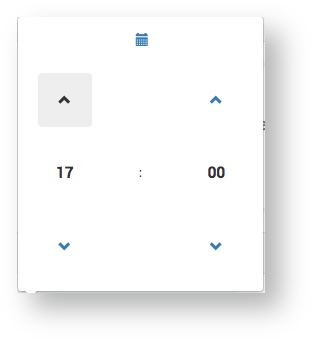The Service Provider receives a Quote Request from a Customer and finds the item in the Catalogue. The next step is to complete a Quote Request form for the item. The Quote Request form consists of the following sections:
Project Details
Product Specification
Special Instructions
Attachments
Delivery Details
Adding a Part
Next: Service Provider selects Suppliers
Related articles
- Service Provider raises Quote Request on behalf of Customer
- Finding a Quote Request item
- Service Provider selects Suppliers