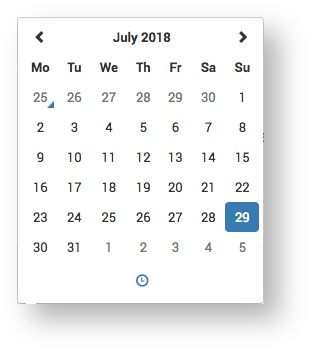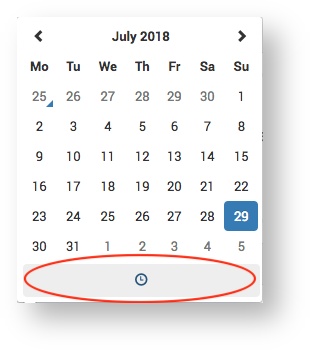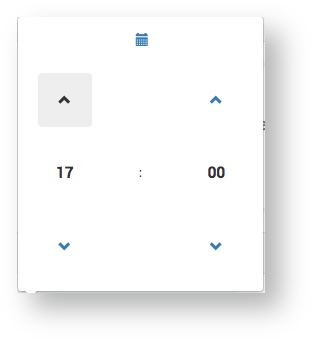The Service Provider receives a Quote Request from a Customer and finds the item in the Catalogue. The next step is to complete a Quote Request form for the item. The Quote Request form consists of the following sections:
Project Details
Below is an example of the type of information the Service Provider should enter in the Project section:
| Field | Instructions |
|---|---|
| Title | Enter a title that describes the project and which you will easily recognise. Remember that the title is for the whole project not just one item or part. You can add multiple items to one part and multiple parts to one project. For more information on parts see Adding a Part. |
| Contact | Start typing the Customer contact name and the Contact box will will show matching results. Select the correct match. Customers The search results shown in the Contact box are customers that the Service Provider has added via the page. |
| Administrator | Name of the person set up to receive alerts from the system. This could be the account manager or account administrator. |
| Product Code | The reference the Customer provides to the Service Provider. |
| Part Title | Defaults to the catalogue name for the part, but can be changed by the Administrator. |
| VAT | Set the applicable VAT from the list of options:
|
Back to top
Product Specification
Different types of product have different types of specification. For example, a business card specification will include things like colours on front and back, material type and weight, and matt or gloss finish. In contrast, the specification for a bound booklet will include things like the cover size, number of pages, and bindings. All product specifications are set using simple input fields and such as the following:
Due to the very wide range of different product specifications, they are not described here. It should simply be a matter of entering the sizes, colours and other features - as specified in the Customers' Quote Request - in the clearly labelled fields.
Back to top
Delivery Details
Delivery date / time
The Delivery Details section allows the Service Provider to specify the time and date of delivery to the Customer.
- Select the Delivery Date box.
A calendar will appear. - Select the date the product needs to be delivered to the customer.
- Select the delivery time.
- Use the increment hour and increment minute arrows to set the time.
NOTE: The time uses the 24 hour clock.
Delivery Address
The Delivery details section allows the Service Provider to specify the delivery address(es) for the products. The address is set automatically when the (mandatory) Customer name is entered into the Contact field in the Project Details section. Both the address and FAO (For the Attention Of) field can be edited.
Edit FAO
- Select the text in the FAO field and delete / edit it.
Edit Address
- Click the Edit button.
- Edit the address fields and click the Save button.
Search Address
- Click the Search button and the Search address box appears:
- Select the address type (e.g. Customer Addresses), then the specific address from the displayed list.
If the list is very long you can type part of the address in the search box and only addresses containing those words will display.