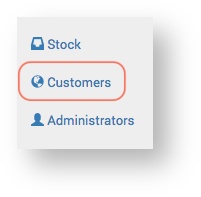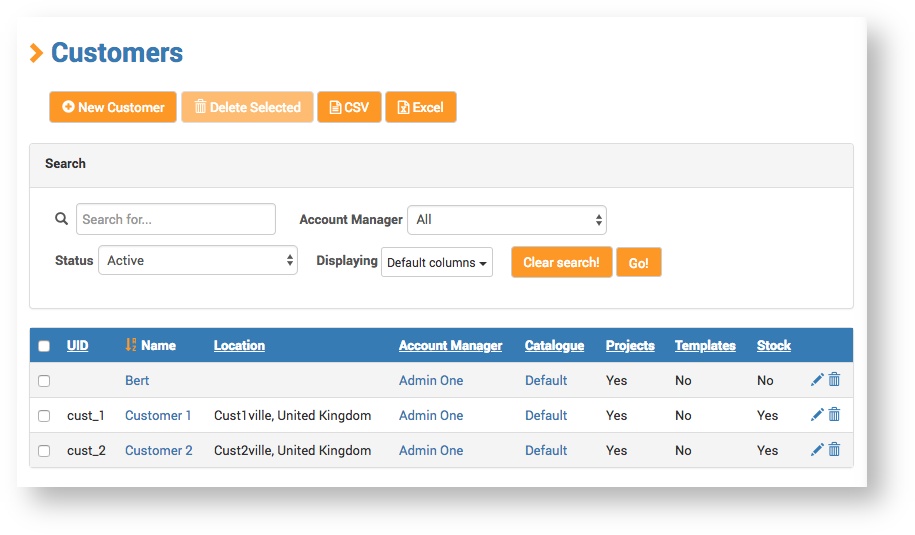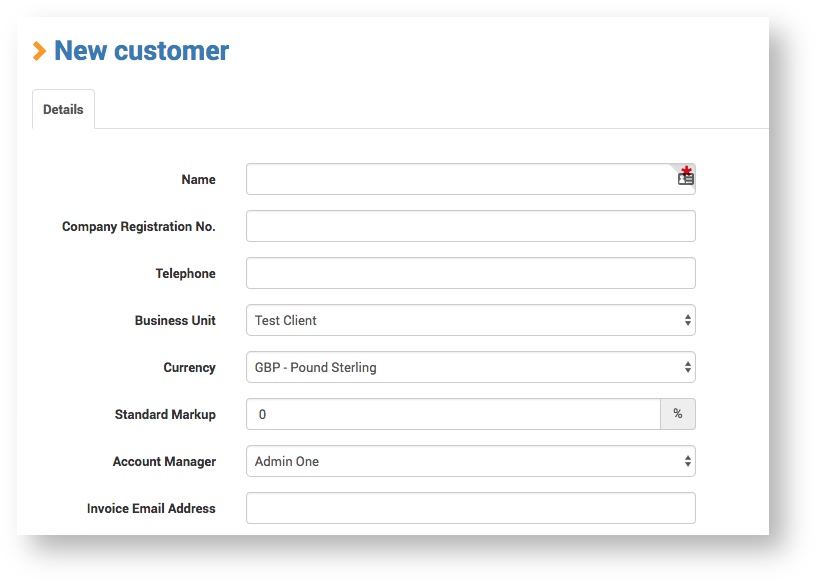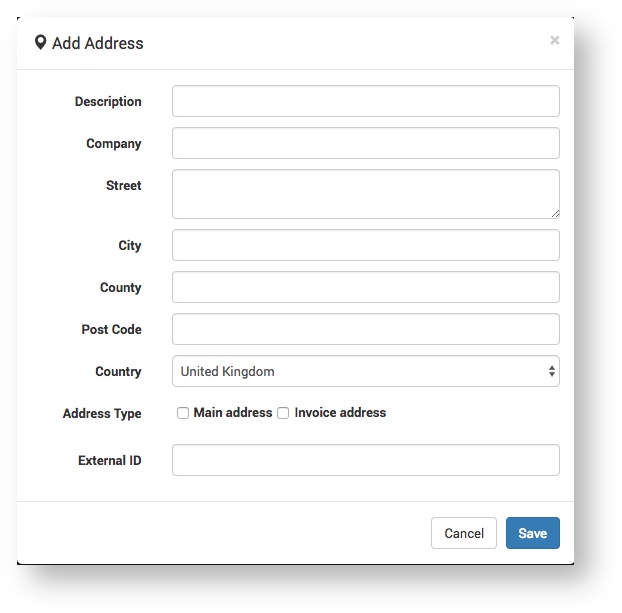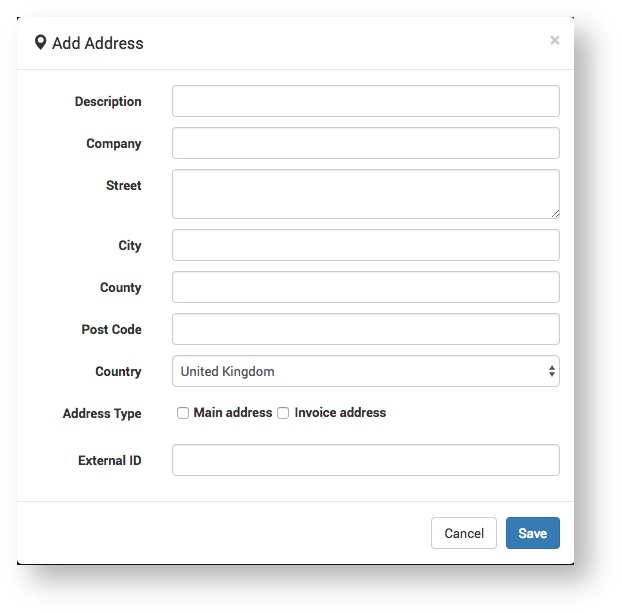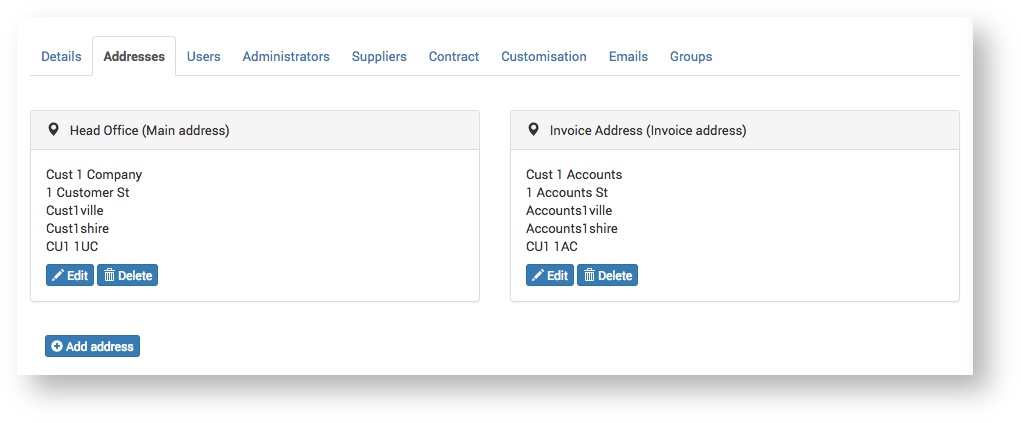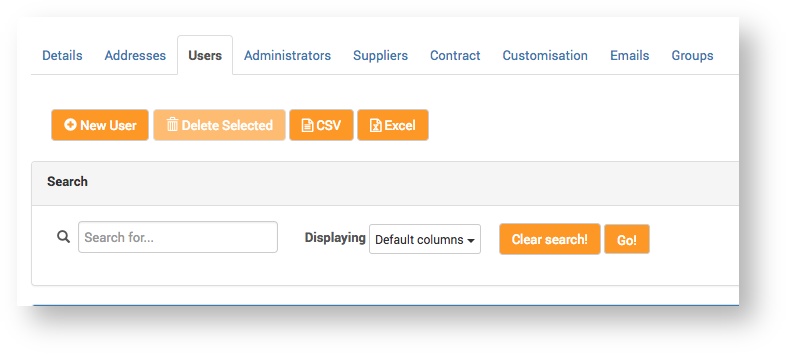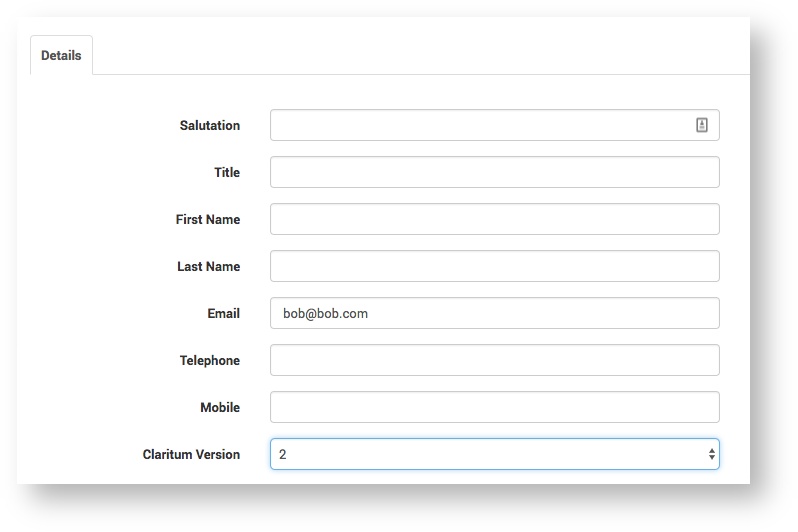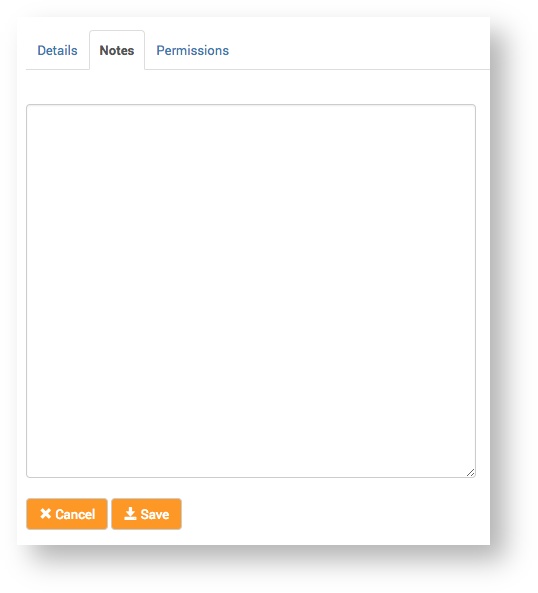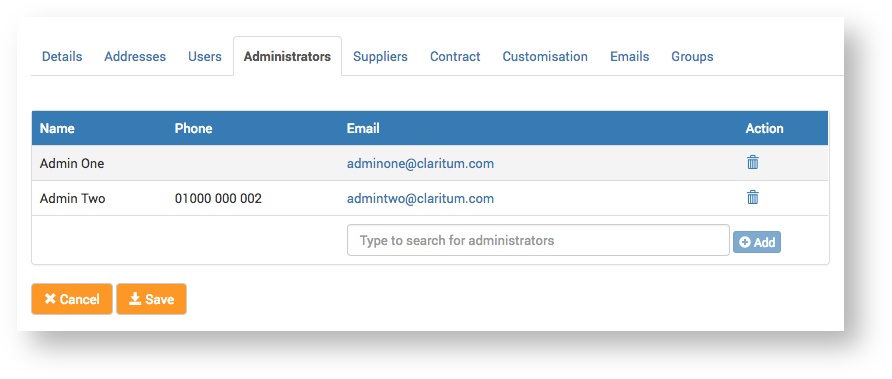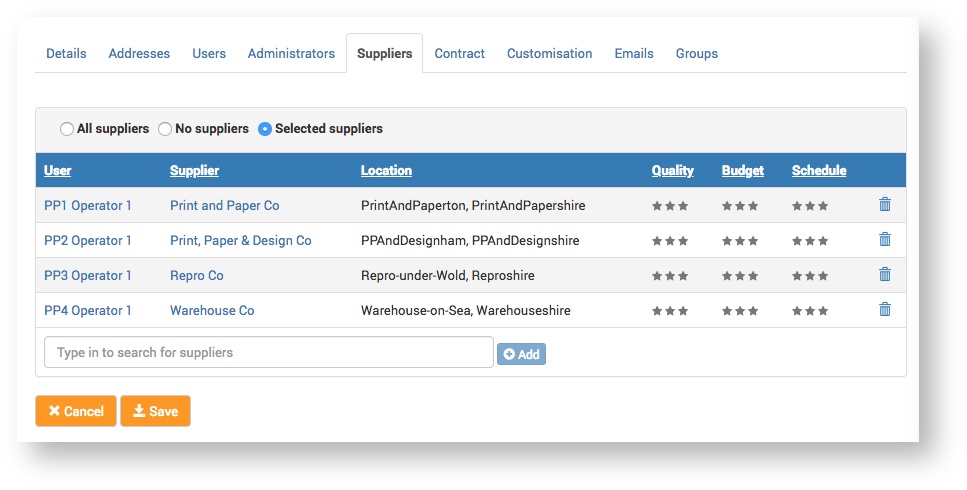The Service Provider can create new Customers and update existing ones on the Claritum system. The Customers will then be available for selection in Project workflows.
From the main menu, select Customers.
The Customers page opens.On the Customers page, click the New Customer button.
The New Customer > Details page opens.