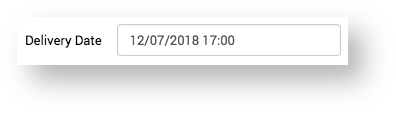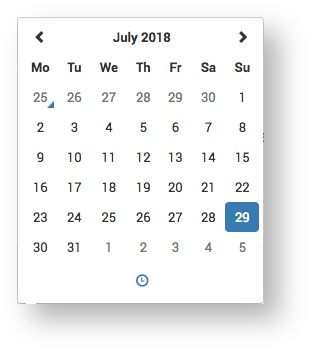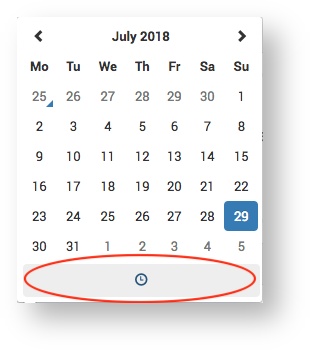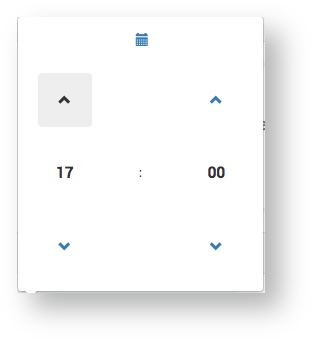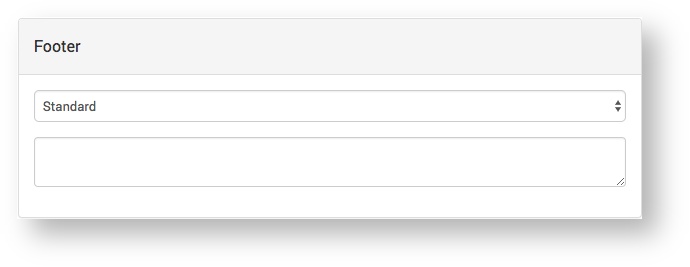The Supplier PO page displays the purchase order details and provides the following functionality:
Delivery Date / Time | |
Footer | Select the Footer type and add additional text as required: |
View | Preview the PO. |
The Supplier PO page displays the purchase order details and provides the following functionality:
- Set the delivery date
- Select the Footer type
- Preview the PO
- Save the PO to approve later
- Approve the PO
Tip: to return to the Project click the PO number / name
For more information see Supplier Purchase Order Approval.
Either go to Purchase Order tab or click Approve
This takes to Purchase ORder tab
Click the link for the P you want approve
You can enter
- delivery date
- select Footer
You can Preview
Save to approve later
Approve straight
That sends an email to the Supplier