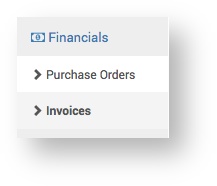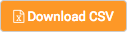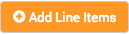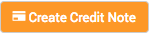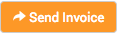You are viewing an old version of this content. View the current version.
Compare with Current
View Version History
« Previous
Version 6
Next »
After the Supplier has delivered the goods they need to invoice the Service provider for their services.
- In the main menu, select Financials > Invoices.
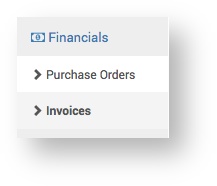
- Use the Search functionality to find the invoice.
To open the invoice, click the invoice Number link.

The Supplier Invoice page displays.

- Complete the invoice and click the Send Invoice button.
Supplier Invoice - Fields and Buttons below provides guidance on how to complete the invoice.
Click here to expand...
| Field | Description |
|---|
| Invoice Number | Enter the invoice number. |
| Invoice Date | Select the invoice date. |
| Notes | Enter any text you want to be added to the Supplier invoice, for example, concerning problems with the delivery or instructions. |
| Terms | The deadline for the Supplier to provide the invoice. Usually 30 or 60 days. |
| Net | Enter the cost before tax. |
| Tax | Enter the tax amount. |
| Attachments | Attach files to the invoice as required. |
| Button | Description |
|---|
| Save the invoice.
This is useful if you want to enter some data, but not send the invoice immediately. |
| Download the invoice data as a comma separated value file.
The file can be managed using Microsoft Excel or other spreadsheet programs. |
| This allows you to combine multiple line items in a single Customer invoice.
The Tax Code must be set to add a line item. - Click Add Line Items.
- Select the items from the list.
- Click Add selected.
The line items will be added to the invoice. |
| Create a credit note for the Customer.
For more information see Creating a Customer Credit Note. |
| This sends the invoice to the Service Provider.
The invoice will now be available in Financials > Supplier Invoices. |