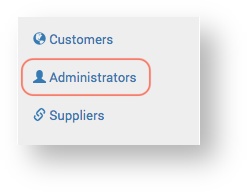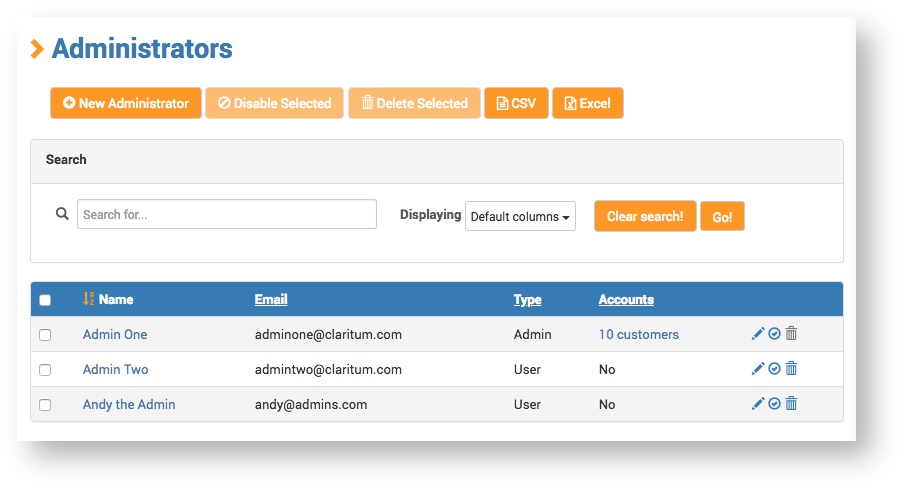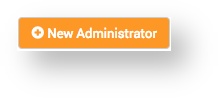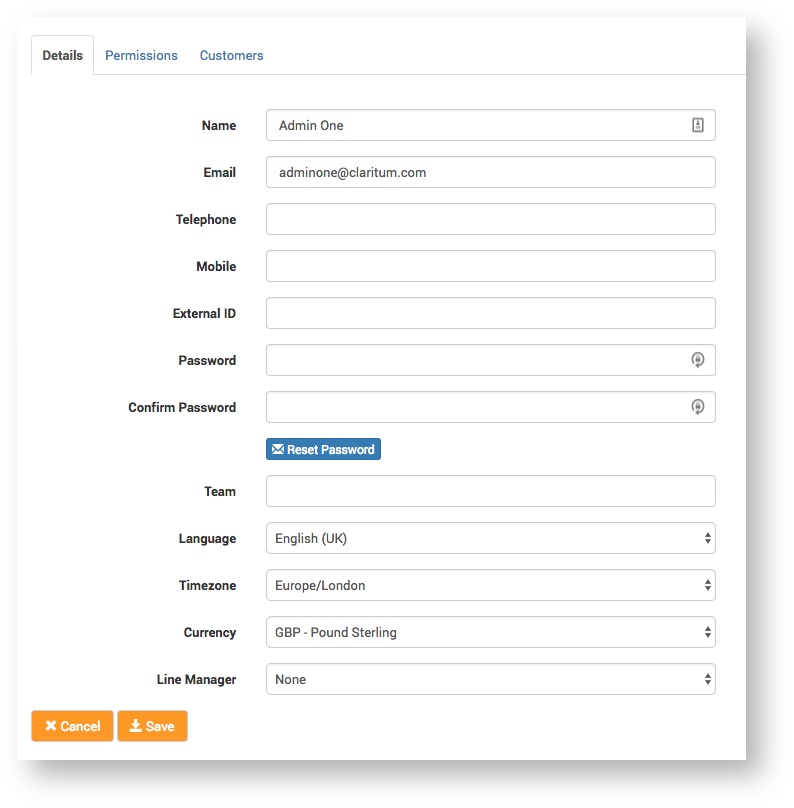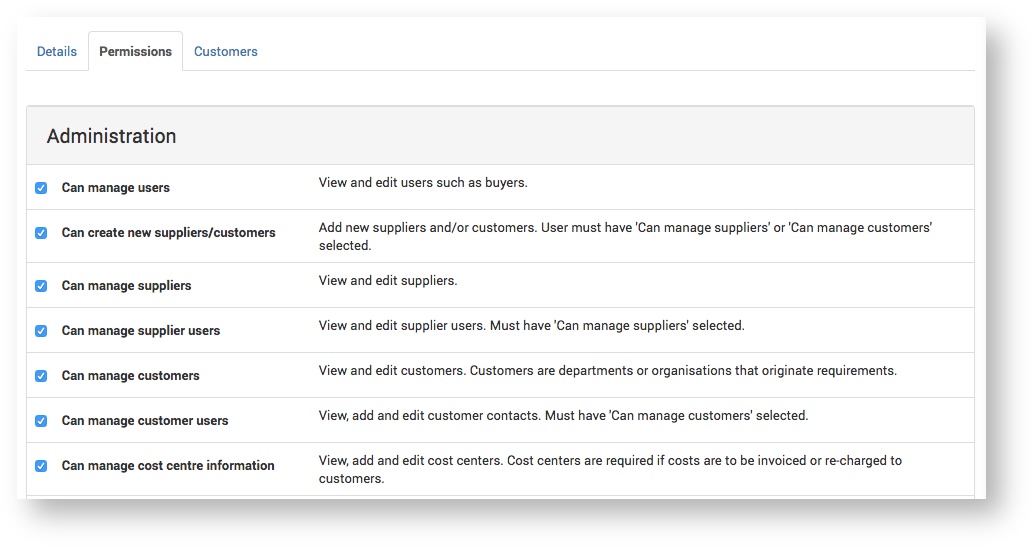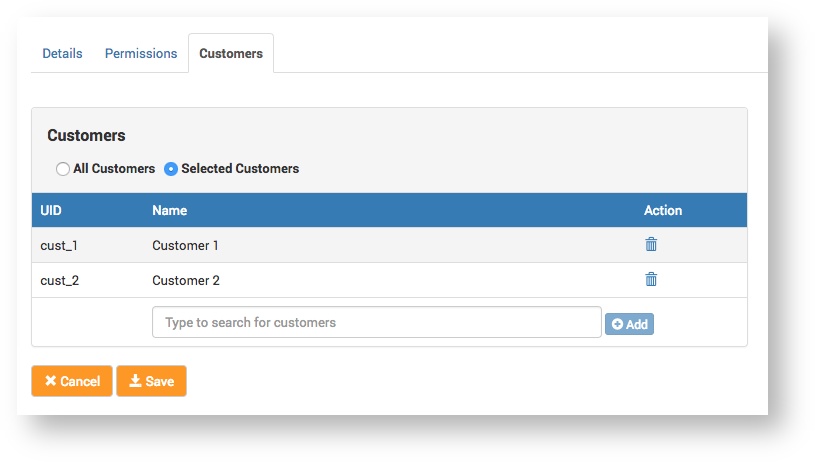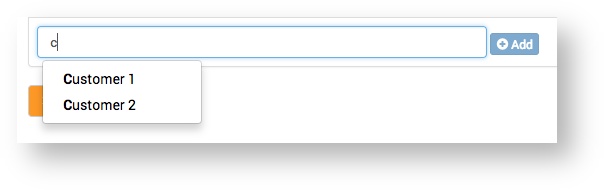On the Details page, complete the required fields and click Save.
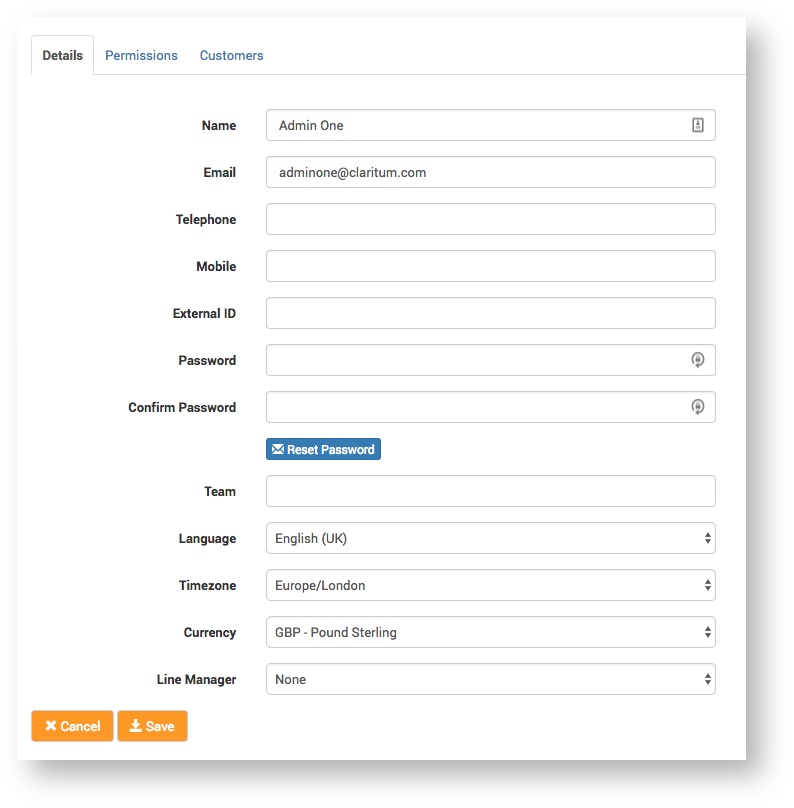
The only mandatory field is Email. The other fields are to be completed at the discretion of the Service Provider. Some fields will be useful to one Service Provider, but not another. Fields can be easily edited after a Customer is created. The only two non-obvious fields should be Team and Currency.
| Field | Description |
|---|
| Team | A Service Provider can create 'teams' of Claritum system Administrators within their organisation. A 'team' is comprised of Administrators who can view and work on Projects assigned to other Administrators within the same 'team'. A 'team' is created by assigning the same Team name to two or more Administrators in the Details page form shown above. |
| Currency | The Service Provider can choose the currency they want to be used on the system for each Administrator. |