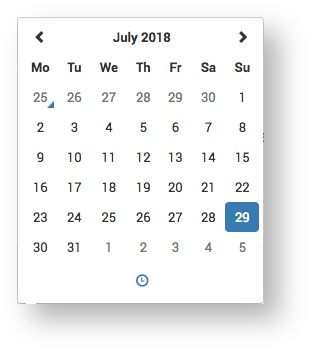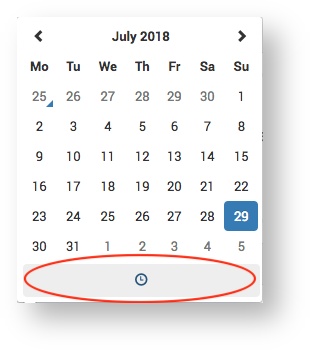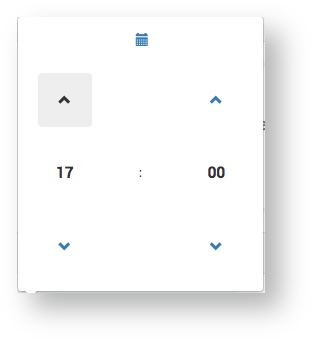The Delivery details section allows the Service Provider to specify the delivery address(es) for the products. The address is set automatically when the (mandatory) Customer name is entered into the Contact field in the Project Details section. Both the address and FAO (For the Attention Of) field can be edited.

Edit FAO
- Select the text in the FAO field and delete / edit it.
Edit Address
- Click the Edit button.
- Edit the address fields and click the Save button.
Search Address
- Click the Search button and the Search address box appears:

- Select the address type (e.g. Customer Addresses), then the specific address from the displayed list.
If the list is very long you can type part of the address in the search box and only addresses containing those words will display.