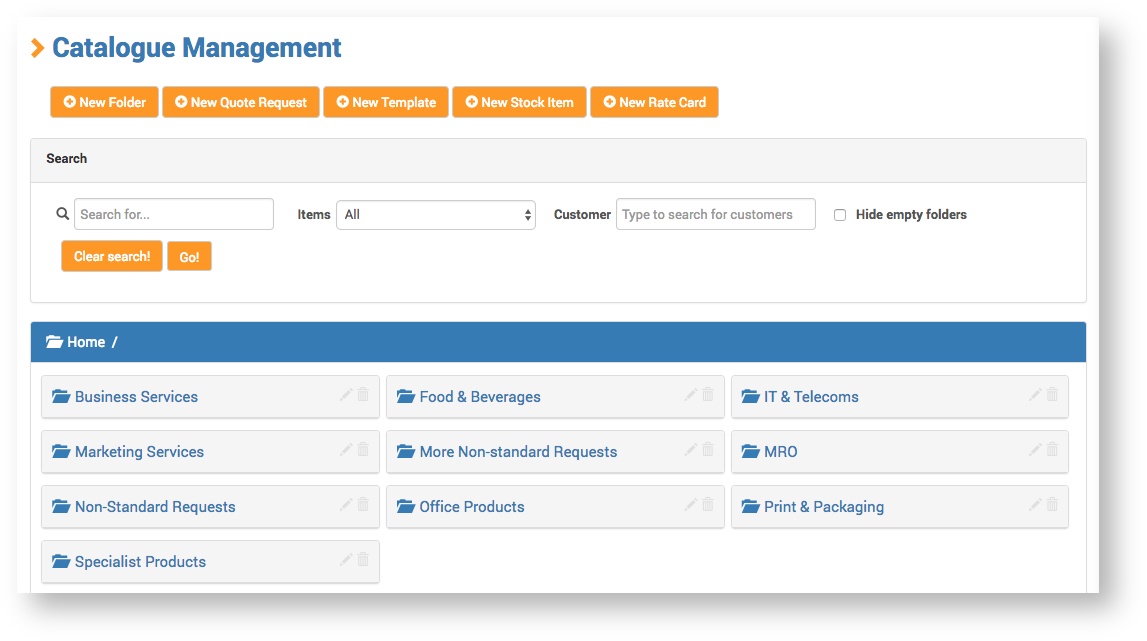To create a new folder, click the New Folder button.
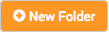
To edit an existing folder, click the Edit icon on the folder.

The Details form displays:
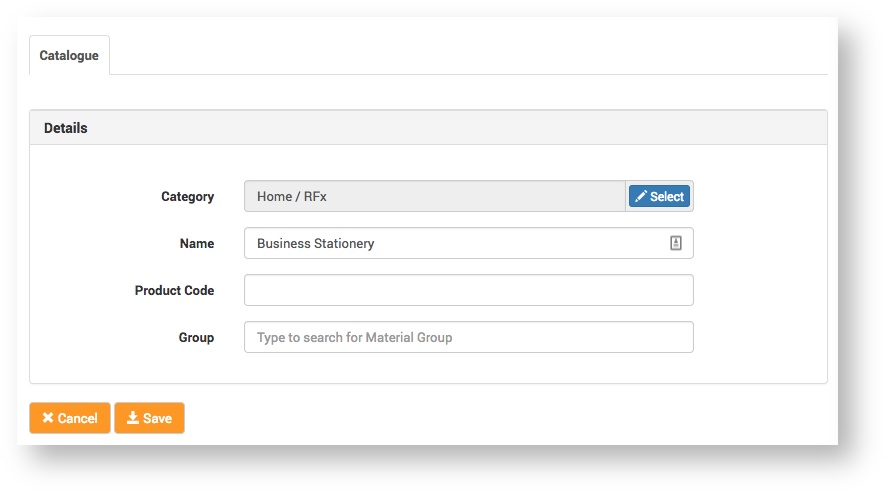
Complete the form fields:
| Field | Description |
|---|
| Category | Select the category you want the folder to fall under.
Instructions - Click the Select button.
- In the Folders box, select the folder category.
A tick will appear in the selected category, e.g.
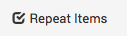
- Click the Move to Folder button.
- Click the Save button.
|
| Name | Enter the name you want the folder to have, e.g. 
|
| Product Code | Enter a product code, if required.
This is for internal tracking purposes only. It does not display on the folder in the Customer Catalogue. |
Click the Save button.
The new folder displays with the other folders on the Catalogue Management page.