<<Say something here about how creating a quote request here differs from creating a quote request order...i.e. this is creating a catalogue item that is eligible for Quote Request>>
To create a new Quote Request, click the New Quote Request button.
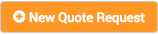
To edit an existing Quote Request, click the Edit icon on the Quote Request

The New / Edit <Quote Request Type> page displays.
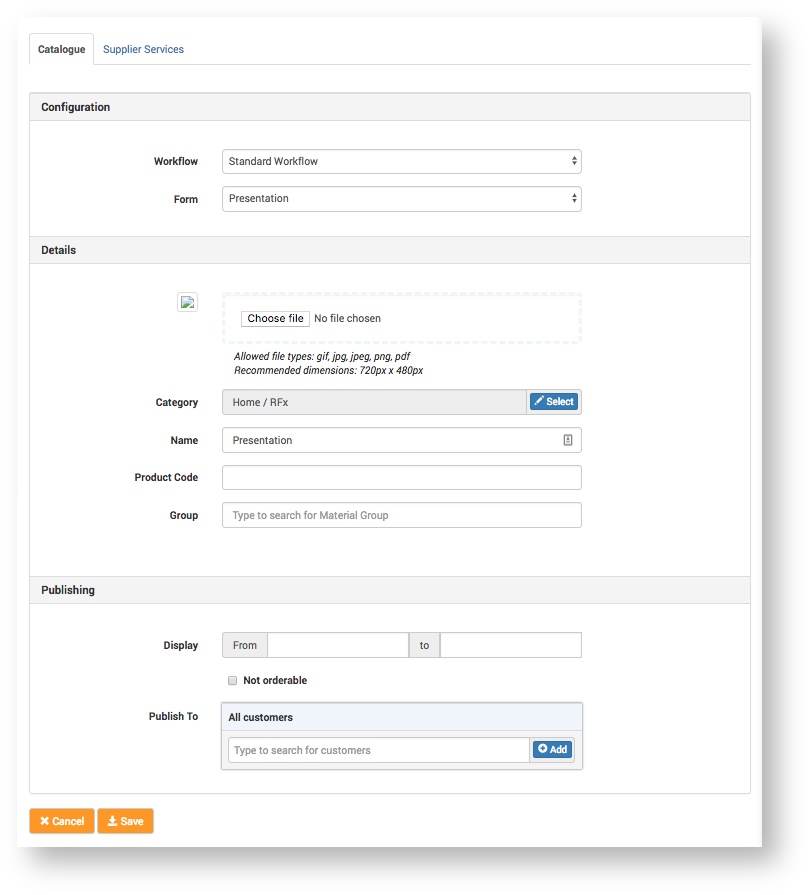
Catalogue
Configuration
Click here to expand...
| Field | Description |
|---|
| Workflow | Select the Project workflow that the Quote Request should follow.
For more information about workflows see Creating / Editing a Workflow |
| Form | Select the product specification Form for the Quote Request type.
This is the specification form the Service Provider Administrator will complete when raising a Quote Request for a Customer. |
Details
Click here to expand...
| Field | Description |
|---|
| Image | Click Choose file and select a product image to upload.
This image will display on the Quote Request product 'card' in the Customer Catalogue. Example Quote Request Product Image |
| Category | Select the category you want the folder to fall under.
Instructions - Click the Select button.
- In the Folders box, select the folder category.
A tick will appear in the selected category, e.g.
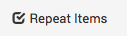
- Click the Move to Folder button.
- Click the Save button.
|
| Name | Enter the name you want the Quote Request product to have.
For example 'Gatefold Folder (Single Pocket) in the image example above. |
| Product Code | Enter a product code, if required.
If entered, the code will display in front of the Quote Request Product name. For example, in front of 'Gatefold Folder (Single Pocket) in the image example above. |
Publishing
Click here to expand...
| Field | Description |
|---|
| Display | Set the time period that you want the Quote Request product to be available in the Customer Catalogue.
This can be left unset if you don't want to set a time limit. |
| Not orderable | Select this option if you don't want Customers to be able to order the Quote Request product.
This is useful, for example, while the Quote Request type is in the process of being configured. |
| Publish to | Here you can set the Customers / Customer Users you want to be able to access the Quote Request type in the Customer Catalogue.
If no Customers are added, the Quote Request type will be published (available to order) to all Customers. How to add Customers / Customer Users - Start typing the Customer name in the input field, and select the Customer from the list that displays.

- Click the Add button.
Groups and Users input fields appear.
- Add Customer Groups and / or Customers as required, in the same way.
|
Supplier Services
I don’t understand how this works. Is it just selecting Suppliers who will be available to select at the ‘selecting suppliers and services’ workflow stage of a Quote Request project?
Not clear to me what the notes / radio button notes mean.