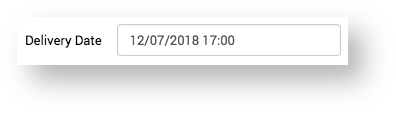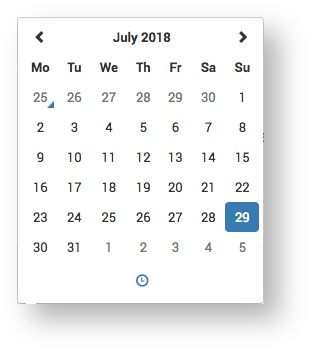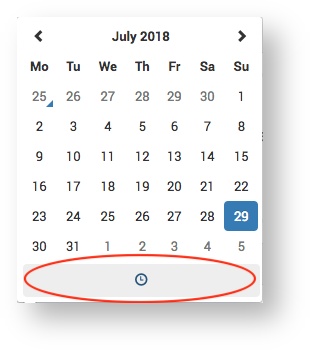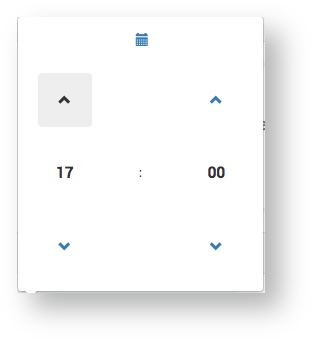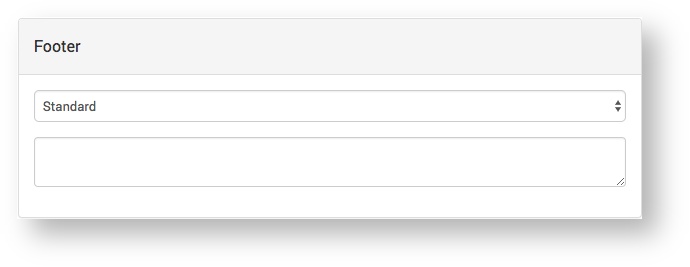The Supplier PO page displays the purchase order details and provides the following functionality:
Delivery Date | |
Footer | Select the Footer type for the PO and add additional text as required. This text will Display between the PO details and the footer. |
| Preview the PO. Tip > Click Save before clicking View to see how the footer and additional text will look. | |
Save the PO to approve later. | |
Approve the PO. This sends the PO to the Supplier. | |
| Revise the PO after approving it. Previously approved versions of the PO are saved and available to view under the heading Related POs. When you revise a PO the pre-revised PO is revoked, that is an email is sent to the Supplier cancelling the PO. | |
| Changes the status of the PO to 'archived', which means it can be viewed, but not edited. It will be available to view in the main menu: Financials > Supplier POs. |
Tip > to return to the Project click the PO number / name.