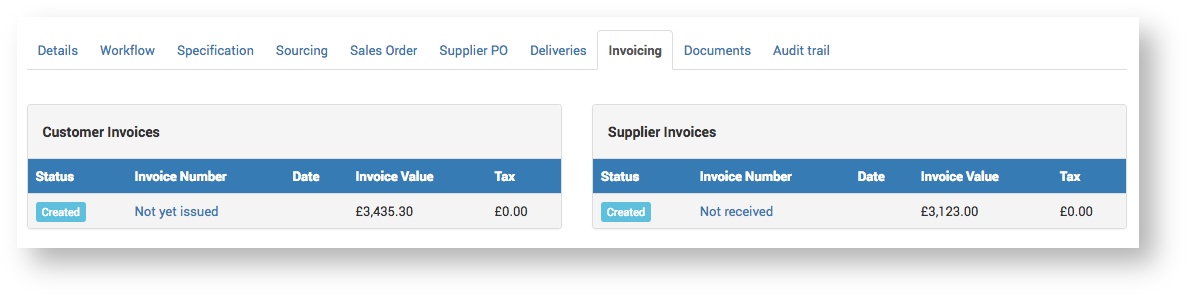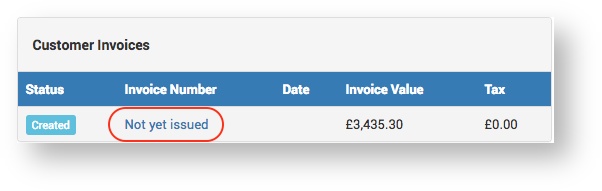| Anchor | ||||
|---|---|---|---|---|
|
...
- On the Project Parts page, select the Invoicing tab.
The Customer and Supplier invoice summaries are displayed. To view the invoice, click the Invoice Number link.
Expand title Alternate way to view invoice The invoice can also be viewed from the main menu: Financials > Customer Invoices.
The Customer Invoice page displays.Edit the details of the Customer invoice as required.
Most aspects of the invoice can be edited, including the invoice date, address, title, terms and amount.Click the Save button to save the edited details.
Note The invoice Net value can only be decreased. If you increase it and try to save, you will get the error message "Value must be less than or equal to <original amount>".
Customer Invoice and Credit Note - Button Functions
Include Page Customer Invoice and Credit Note - Button Functions Customer Invoice and Credit Note - Button Functions
...