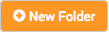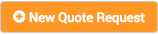This is where all aspects of a Customer's catalogue can be configured.
...
| Expand |
|---|
To create a new folder, click the New Folder button. 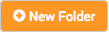
To edit an existing folder, click the Edit icon on the folder. 
The Details form displays: 
Complete the form fields: | Field | Description |
|---|
| Category | Select the category you want the folder to fall under. | Expand |
|---|
| Click the Select button.In the Folders box, select the folder category.A tick will appear in the selected category. Image RemovedClick the Move to Folder button.Click the Save button. Image RemovedClick the Move to Folder button.Click the Save button.| Include Page |
|---|
| Select Folder / Category |
|---|
| Select Folder / Category |
|---|
|
| | Name | Enter the name you want the folder to have, e.g. 
| | Product Code | Enter a product code, if required. |
Click the Save button.
The new folder displays with the other folders on the Catalogue Management page.  Image Modified Image Modified
|
...
Create / Edit a Quote Request
| Expand |
|---|
<<Say something here about how creating a quote request here differs from creating a quote request order...i.e. this is creating a catalogue item that is eligible for Quote Request>>
To create a new Quote Request, click the New Quote Request button. 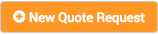
To edit an existing Quote Request, click the Edit icon on the Quote Request 
The New / Edit <Quote Request Type> page displays.  Image Removed Image Removed Image Added Image Added
Configuration| Expand |
|---|
| Field | Description |
|---|
| Workflow | Select the Project workflow that the Quote Request should follow.
For more information about workflows see Creating / Editing a Workflow | | Form | Select the product specification Form for the Quote Request type.
This is the specification form the Service Provider Administrator will complete when raising a Quote Request for a Customer. |
|
Details| Expand |
|---|
| Field | Description |
|---|
| Image | Click Choose file and select a product image to upload.
This image will display on the Quote Request product 'card' in the Customer Catalogue.
| Expand |
|---|
| title | Example Quote Request Product Image |
|---|
|  Image Added Image Added
|
| | Category | | Include Page |
|---|
| Select Folder / Category |
|---|
| Select Folder / Category |
|---|
|
| | Name |
| | Product Code |
|
|
Publishing
|
...
Create / Edit a Rate Card
...