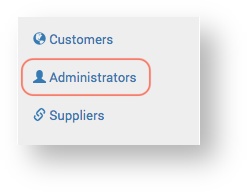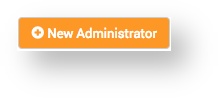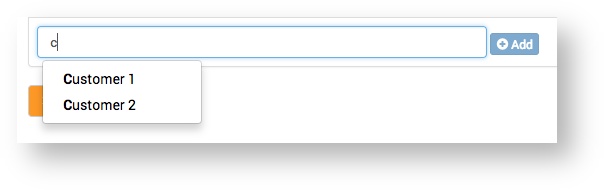The Service Provider can create new Administrators and update existing ones on the Claritum system. An Administrator is a Service Provider employee who uses the Claritum system to manage Customer Projects.
...
From the main menu, select Administrators.
Expand title The Administrators page displays - Click the New Administrator button.
...
Details
| Expand | |||||
|---|---|---|---|---|---|
On the Details page, complete the required fields and click Save.
|
...
Permissions
| Expand | ||
|---|---|---|
This is where you can configure the various Administrator functions (what the Administrator can and can't do in the system). Click the checkbox to select / deselect the function and click the Save button.
|
...
Customers
| Expand | ||||||
|---|---|---|---|---|---|---|
This is where you can specify which Customers the Administrator has access to. Customers can be searched for, added and removed. Add a Customer
Delete a Customer
|
...