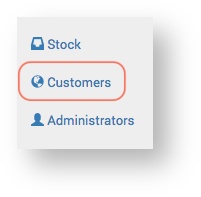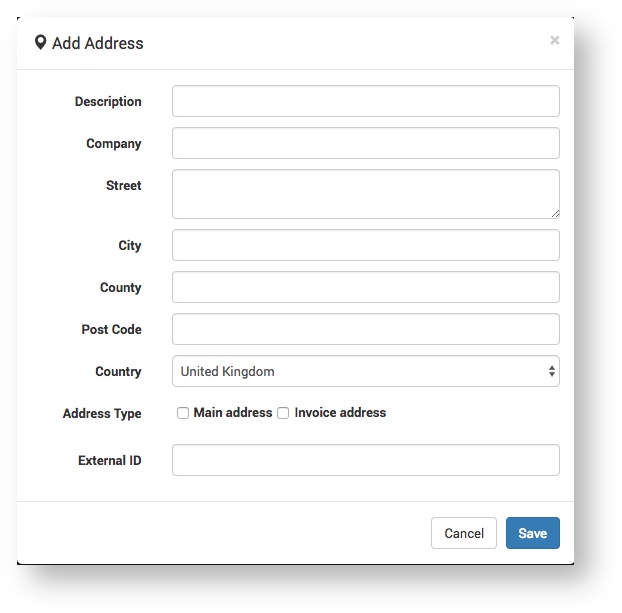The Service Provider can create new Customers and update existing ones on the Claritum system. The Customers will then be available for selection in Project workflows.
...
From the main menu, select Customers.
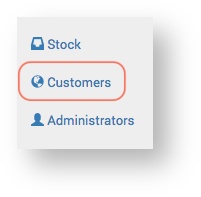
The Customers page opens.

On the Customers page, click the New Customer button.
The New Customer > Details page opens.
...
Details
| Expand |
|---|
On the Details page, complete the required fields and click Save. 
| Note |
|---|
| title | New Customer Details |
|---|
| | The only mandatory field is Name. The other fields are to be completed at the discretion of the Service Provider. Some fields will be useful to one Service Provider, but not another. Fields can be easily edited after a Customer is created. |
|
...
| Expand |
|---|
On the Addresses tab, click the Add address button.
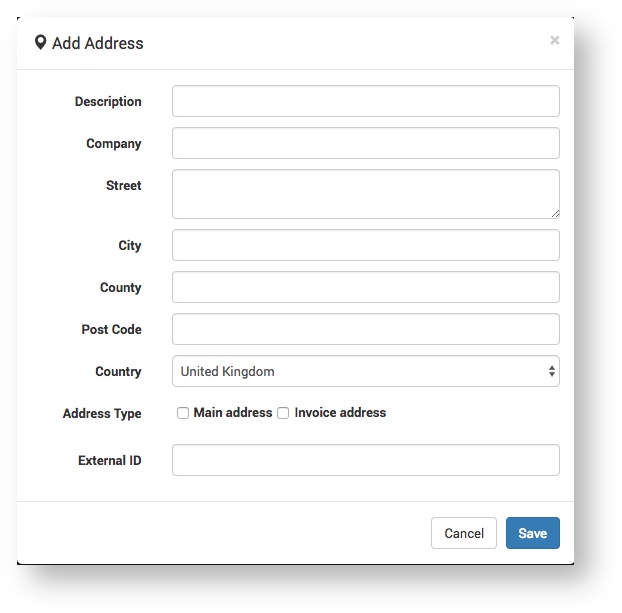 | Expand |
|---|
| title | The Add Address dialogue box opens... |
|---|
| 
|
- Enter the address details and click Save.
The saved address(es) display.

|
...
Users
| Expand |
|---|
This is where the Service Provider can create / edit Customer Users, that is, Claritum system users within the Customer organisation. Create a New User| Expand |
|---|
- On the Users tab, click the New User button.

The Details page displays.
On the Details page, complete the required fields and click Save.
 | Note |
|---|
| title | New Customer Details |
|---|
| | The only mandatory fields are Email and Address. The other fields are to be completed at the discretion of the Service Provider. Some fields will be useful to one Service Provider, but not another. Fields can be easily edited after a Customer is created. |
- On the Notes page enter any additional information about the Customer User that isn't captured in the Details and Permissions fields.
 Image Modified Image Modified On the Permissions page set the users permissions.

<<Need guidance on what each permission means>>
| Expand |
|---|
| title | Permission options... |
|---|
| Projects| Hide PDF Templates |
| | Hide Quote Requests |
|
Misc| Orders for Other Users |
| | Receives Emails |
| | Is Report Authority |
| | Cannot change the Default Delivery Address |
| | Cannot Log In |
| | Browse Only |
|
|
|
|
...
| Expand |
|---|
This page lists the Service Provider Administrators allocated to the Customer. Administrators can be added or removed. 
Depending on their permissions, an Administrator allocated to a Customer can view, create and edit their details and Projects. For information about how to create and edit Administrators see Create / Edit Administrators. |
...
Suppliers
| Expand |
|---|
This page allows you to choose the Suppliers that are linked to a Customer, and that can be selected to deliver to them.  Image Added Image Added
| Option | Description |
|---|
| All suppliers | All Suppliers on the system are displayed and can be selected for the Customer. | | No suppliers | No Suppliers are displayed and none can be selected for the Customer.
Tip > This might be needed if a Customer has been set up on the system, but not 'gone live' yet. | | Selected suppliers | Selected Suppliers are displayed and available to the Customer. |
|