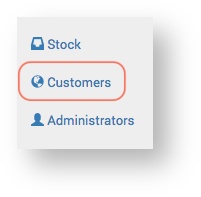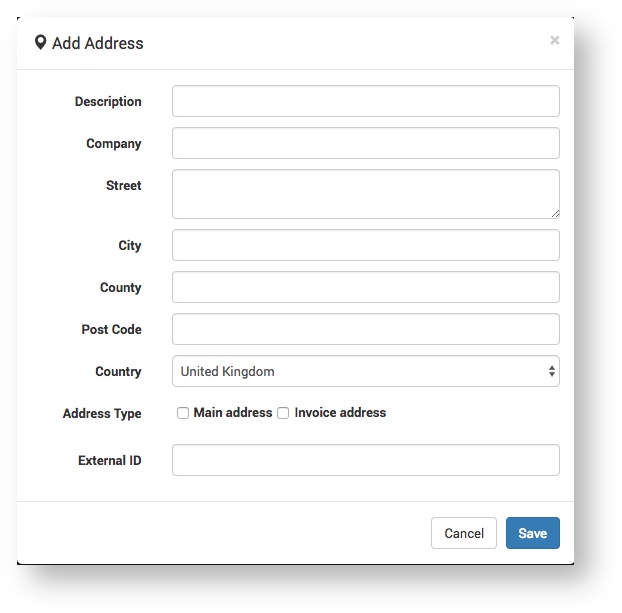The Service Provider can create new Customers and update existing ones on the Claritum system. The Customers will then be available for selection in Project workflows.
...
From the main menu, select Customers.
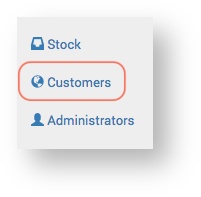
The Customers page opens.

On the Customers page, click the New Customer button.
The New Customer > Details page opens.
...
Details
| Expand |
|---|
On the Details page, complete the required fields and click Save. 
| Note |
|---|
| title | New Customer Details |
|---|
| | The only mandatory field is Name. The other fields are to be completed at the discretion of the Service Provider. Some fields will be useful to one Service Provider, but not another. Fields can be easily edited after a Customer is created. |
|
...
| Expand |
|---|
On the Addresses tab, click the Add address button.
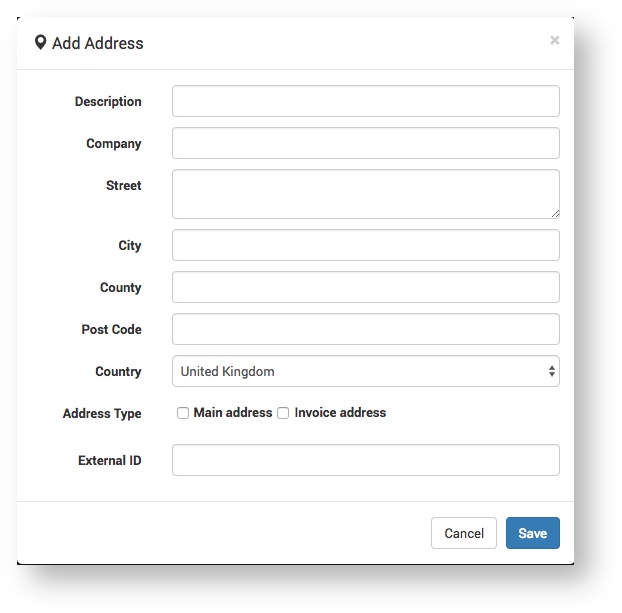 | Expand |
|---|
| title | The Add Address dialogue box opens... |
|---|
| 
|
- Enter the address details and click Save.
The saved address(es) display.

|
...
Users
| Expand |
|---|
This is where the Service Provider can create / edit Customer Users, that is, Claritum system users within the Customer organisation. Create a New User| Expand |
|---|
- On the Users tab, click the New User button.
 Image Modified Image Modified
The Details page displays.
On the Details page, complete the required fields and click Save.
 Image Modified Image Modified | Note |
|---|
| title | New Customer Details |
|---|
| | The only mandatory fields are Email and Address. The other fields are to be completed at the discretion of the Service Provider. Some fields will be useful to one Service Provider, but not another. Fields can be easily edited after a Customer is created. |
- On the Notes page enter any additional information about the Customer User that isn't captured in the Details and Permissions fields.
 Image Added Image Added On the Permissions page set the users permissions.
<<Need to change screenshot when Jobbags changed>>
 Image Added Image Added
| Expand |
|---|
| title | Permission options... |
|---|
| dasd
|
- asd
|
|
...
Permissions