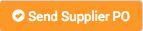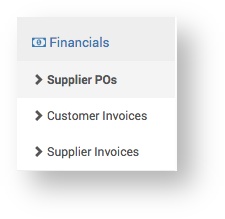| Anchor | ||||
|---|---|---|---|---|
|
...
| Note |
|---|
The Supplier PO tab will only appear when the Project Part has been ordered (has the status 'ordered'). The PO Number link will say 'Not yet issued' until the Supplier PO has been issued. |
The Supplier PO page displays the purchase order details and provides the functionality detailed below:
Delivery Date |
| ||||||
Footer | Select the Footer type for the PO and add additional text as required. This text will Display between the PO details and the footer. | ||||||
| Preview the PO. Tip > Click Save before clicking View to see how the footer and additional text will look. | |||||||
Save the PO to approve later. | |||||||
Sends the PO to the Supplier. | |||||||
| Revise the PO after approving it. Previously approved versions of the PO are saved and available to view under the heading Related POs. When you revise a PO the pre-revised PO is revoked, that is an email is sent to the Supplier cancelling the PO. | |||||||
| Changes the status of the PO to 'archived', which means it can be viewed, but not edited. It will be available to view in the main menu: Financials > Supplier POs. |
...
| Info | |||||
|---|---|---|---|---|---|
| |||||
When a Supplier PO has been saved it is stored on the Suppliers PO page, where it can be found and opened. To view it, from the main menu select Financials > Supplier POs.
|